A Step-by-Step Guide to Restoring Old Photos with AI
Old photos are more than just images; they’re time capsules, preserving memories and emotions from the past. However, time takes its toll, and these precious artifacts can fade, become damaged, or even be lost altogether. Fortunately, the advent of artificial intelligence (AI) has revolutionized the way we can restore and preserve our old photos. In this comprehensive guide, we’ll delve into the world of AI-powered photo restoration, providing you with a step-by-step process to revitalize your cherished images.
Understanding Photo Restoration and AI
Before diving into the restoration process, it’s essential to understand what photo restoration entails and how AI plays a role. Photo restoration involves repairing damaged photographs by correcting imperfections such as scratches, tears, fading, and discoloration. AI-powered tools use machine learning algorithms to automate and enhance this process, making it faster and more accurate.
AI tools analyze the image and make intelligent decisions about how to restore it, often requiring minimal manual intervention. These tools are trained on vast datasets of images, allowing them to recognize common issues in old photos and apply appropriate fixes.

-
Choosing the Right AI Tool
The first step is to select a suitable AI tool for your photo restoration needs and there are numerous options available, each with its own strengths and weaknesses and consider the following factors when making your choice:
- Ease of Use: If you’re new to photo editing, opt for a tool with a user-friendly interface.
- Features: Look for tools that offer a variety of restoration features, such as colorization, noise reduction, and object removal.
- Price: Determine your budget and choose a tool that fits within your financial constraints.
Here are a few popular AI photo restoration tools to consider:
- Remini: Known for its impressive colorization capabilities.
- DeOldify: Specializes in colorizing black and white photos.
- Photo AI: Offers a comprehensive suite of restoration features.
- MyHeritage: This tool specializes in colorizing black-and-white photos and restoring old images with advanced AI algorithms.
- VanceAI: Offers a suite of AI-powered tools, including photo restoration, colorization, and enhancement.
-
Preparing Your Photos
Before applying AI tools, it’s essential to prepare your photos. This involves:
- Scanning or Digitizing: If your photos are still in physical form, scan them at a high resolution.
- Cropping and Straightening: Remove any unwanted elements and ensure the photo is straight.
- Basic Editing: If necessary, make minor adjustments to brightness, contrast, and color balance using a simple image editor.
When selecting a tool, consider factors such as ease of use, the quality of results, and the specific restoration features you need.
-
Preparing Your Photos for Restoration
Before you begin the restoration process, it’s essential to prepare your photos. Here’s a step-by-step guide:
Step 1: Scan or Photograph the Old Photo
- If your photos are physical, start by scanning them at a high resolution (at least 300 DPI) to capture as much detail as possible. If you don’t have a scanner, use a high-quality camera to photograph the image.
- Ensure that the photo is free from dust and smudges before scanning or photographing it.
Step 2: Organize and Backup You’re Files
- Save your scanned or photographed images in a dedicated folder on your computer.
- Create backups of the original files to avoid losing any data during the restoration process.
Step 3: Choose the Most Damaged Photos
- Start with the photos that need the most attention. This will allow you to see the dramatic improvements AI can bring.

-
Restoring Photos Using AI Tools
Once your photos are ready, it’s time to start the restoration process and below is a general guide using Remini as an example?
Step 1: Upload the Photo
- Open Remini on your device and select the option to enhance or restore a photo.
- Upload the scanned photo you want to restore.
Step 2: Apply Restoration
- Remini will automatically analyze the photo and apply restoration techniques. This may include sharpening the image, removing blemishes, and improving overall clarity.
- Review the changes and make any manual adjustments if needed.
Step 3: Save the Restored Photo
- Once satisfied with the restoration, save the photo in your preferred format (JPEG, PNG, etc.).
- Compare the restored photo with the original to see the difference.
-
Advanced Restoration Techniques
While AI tools do most of the heavy lifting, there are situations where additional manual editing is required and here are some advanced techniques you can use:
Step 1: Use Photoshop for Manual Touch-Ups
- Open the restored photo in Photoshop or similar editing software.
- Use the Clone Stamp or Healing Brush tools to manually fix any remaining imperfections.
Step 2: Colorize Black-and-White Photos
- If your photo is in black and white, consider using an AI tool like MyHeritage to add color.
- Adjust the colors manually if the AI-generated results are not accurate.
Step 3: Enhance Details
- Use sharpening filters in Photoshop to enhance the finer details of the restored image.
- Be cautious not to over-sharpen, as this can introduce noise.
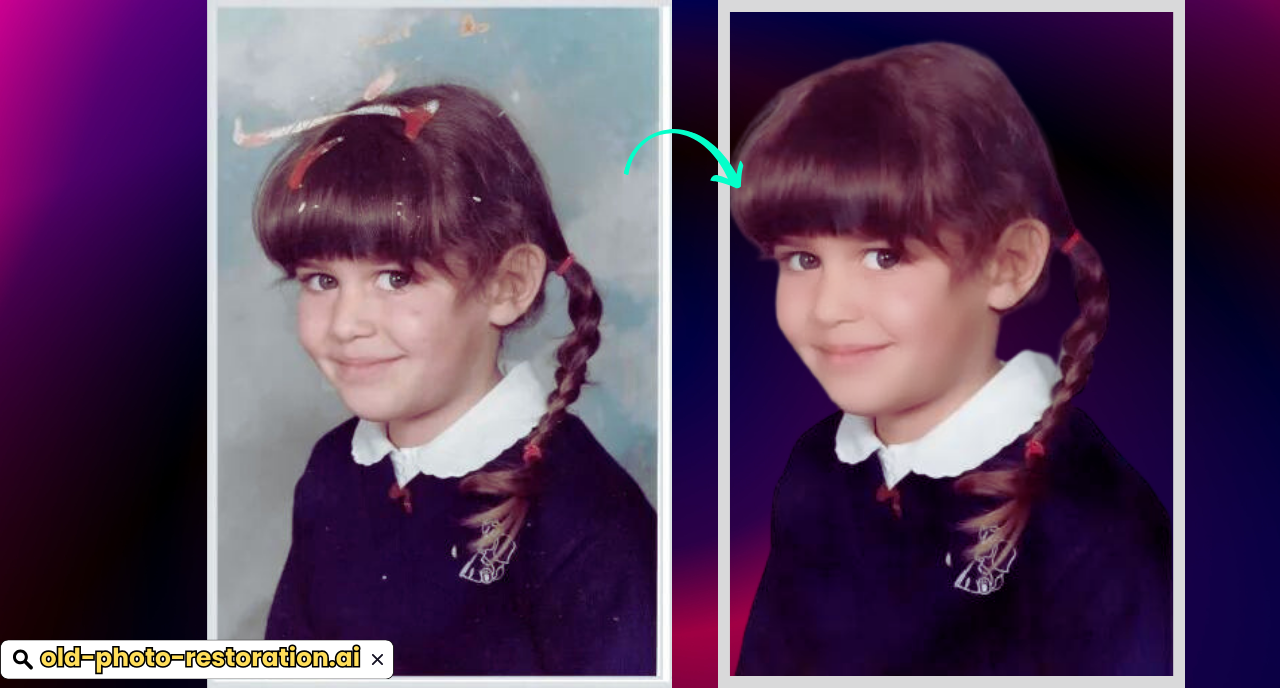
-
Creating a Video Tutorial
To provide additional value, creating a video tutorial can help users better understand the restoration process. Here’s how you can do it:
Step 1: Plan Your Content
- Outline the steps you will cover in the video, including tool selection, photo preparation, and restoration.
Step 2: Record the Screen
- Use screen recording software like OBS Studio or Camtasia to capture your restoration process.
- Narrate each step clearly, explaining what you’re doing and why.
Step 3: Edit the Video
- Use video editing software like Adobe Premiere Pro or iMovie to trim unnecessary parts, add annotations, and include before-and-after comparisons.
- Consider adding background music and subtitles for accessibility.
Step 4: Upload and Share
- And upload the video to platforms like on YouTube or Vimeo.
- Include links to downloadable resources, such as the scanned images you used, and provide a written summary of the tutorial.
-
Providing Downloadable Resources
Offering downloadable resources is a great way to add value to your content. Here’s what you can include:
Step 1: Sample Photos
- Provide downloadable links to sample photos that users can practice restoring using the AI tools.
Step 2: Cheat Sheets
- Create a PDF guide summarizing the key steps in the restoration process.
- Include tips for common issues users might encounter.
Step 3: Video Download
- Offer a downloadable version of your video tutorial for offline viewing.
-
Final Tips for Successful Photo Restoration
To wrap up this guide, here are some final tips to ensure successful photo restoration:
- Patience is Key: AI tools are powerful, but they aren’t perfect. Be prepared to spend time on manual adjustments.
- Experiment with Different Tools: Not all photos will respond the same way to a single tool. Don’t hesitate to try different AI tools to see which one works best for your specific needs.
- Keep Learning: Photo restoration is a skill that improves with practice. Continuously explore new tools and techniques to refine your abilities.
Tips for Optimal Results
To achieve the best possible results from AI photo restoration, keep these tips in mind:
- Start with High-Quality Scans: The quality of the restored photo will be directly influenced by the quality of the original scan.
- Experiment with Different Tools: Try multiple AI tools to see which one produces the most satisfactory results for your specific photos.
- Be Patient: AI restoration can be time-consuming, especially for complex images.
- Combine AI with Manual Editing: For more precise control, consider using a combination of AI tools and manual editing techniques.
Beyond Restoration: Preserving Your Memories
Once you’ve successfully restored your old photos, it’s crucial to preserve them for future generations. Here are some tips:
- Create Backups: Make multiple copies of your restored photos and store them in different locations.
- Print High-Quality Copies: Print physical copies of your photos to ensure they’re preserved for years to come.
- Share Your Memories: Share your restored photos with family and friends to keep the memories alive.
Conclusion
AI photo restoration offers a powerful way to bring your old photos back to life. By following the steps outlined in this guide and utilizing the right tools, you can preserve your cherished memories for generations to come. Remember, the key to successful restoration is patience, experimentation, and a love for the past.
FAQs
- Can AI perfectly restore old, damaged photos?
While AI tools can do wonders in restoring old, damaged photos, they may not be able to completely eliminate all imperfections, especially in cases of severe damage. The quality of the restored image depends on factors such as the extent of damage, the quality of the original photo, and the capabilities of the AI tool being used.
- Is it expensive to use AI for photo restoration?
The cost of using AI for photo restoration can vary widely depending on the tool you choose and the number of photos you need to restore. Some tools offer free or low-cost options, while others may charge a premium for advanced features. It’s essential to research different tools and compare their pricing to find the best option for your budget.
- Can I restore photos that have been lost or deleted?
Unfortunately, AI cannot restore photos that have been permanently lost or deleted. If you have accidentally deleted a photo, you may be able to recover it using data recovery software, but this is not always possible. It’s crucial to regularly back up your photos to prevent data loss.
