Ever found old family photos that are a bit worn out but full of memories? Do you want to restore them and make a new album for them? Well, good news! There’s a solution – GIMP.
GIMP stands for GNU Image Manipulation Program, and it’s like magic for bringing those vintage snapshots back to life. Photo restoration might sound tricky, but we’re here to make it easy. In this article, we’ll focus on the first part: restoring an old photo.
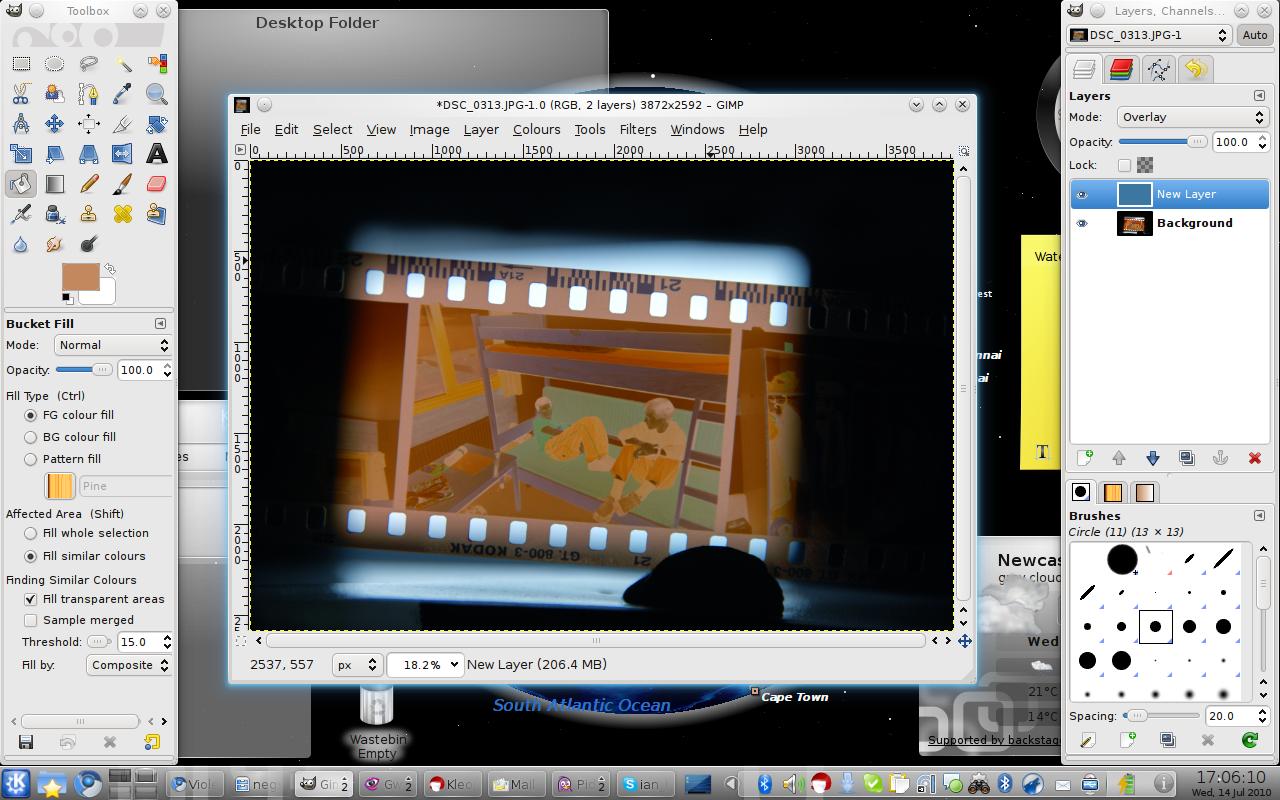
Before we start, make sure GIMP is on your computer. If it’s not, no worries – you can download it for free from GIMP’s official website. Make sure to see its PC requirements before installing it on your PC or laptop.
Without further ado, let’s see the steps below:
Step 1: Make the Digital Version of Your Old Photos
To start the restoration journey, you need to turn your old photo into a digital format. Use a scanner for this – set it to the highest resolution to capture all the details. If you don’t have a scanner, ask a photographer or graphics pro to help.
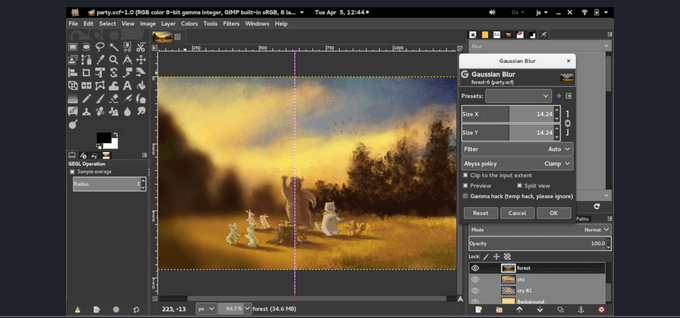
Step 2: Enhance Your Photo with Contrast
After handling yellowing, let’s give your photo a modern touch. If it looks a bit dull, lacking contrast, try Colors -> Auto -> Equalize for a quick fix. For more control, go to Colors -> Curves to boost contrast. This step makes your old photo more visually appealing.
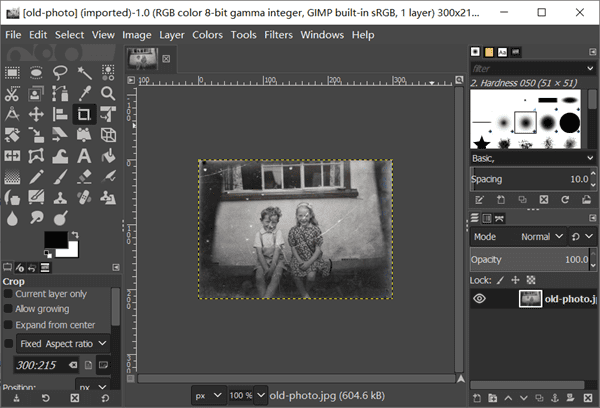
Step 3: Bye Yellowing
Old photos often turn yellow due to aging. To fix this, use GIMP’s Mono Mixer tool. Go to Colors -> Components -> Mono Mixer…. Adjust the blue slider until the image brightens up, removing any unwanted colors.
Step 4: Fix Stains and Cracks
Old photos might have stains, cracks, or missing bits. GIMP’s Clone and Heal tools act like magic erasers to fix these issues. Make a selection on the good part of the photo. Then the tools will do the magic for you.
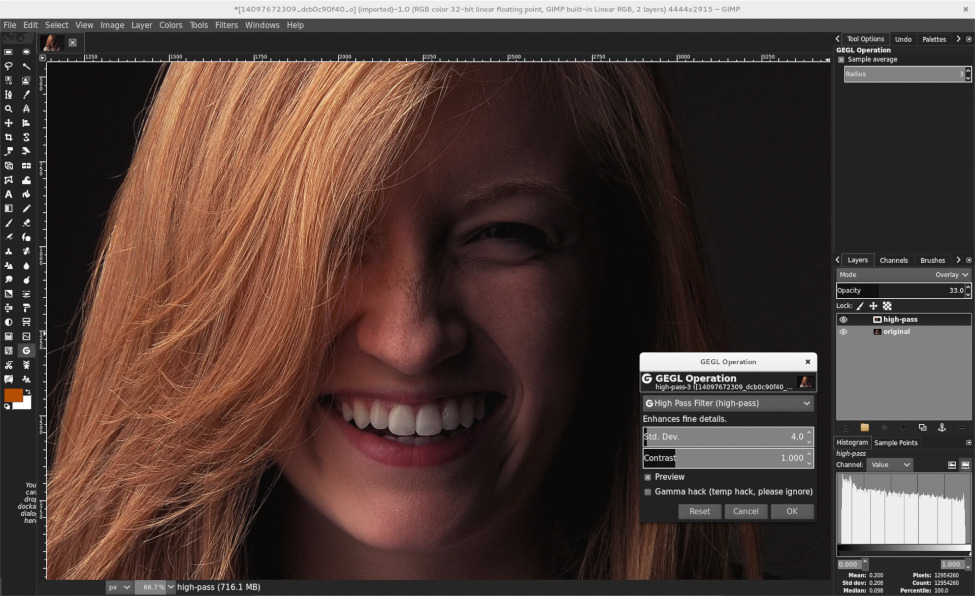
Step 5: Smooth Out Graininess with G’Mic
Old photos often have graininess, making them look a bit fuzzy. GIMP’s got a tool for that – G’Mic. This tool can help reduce the grain while keeping the details. Play around with filters like Smooth (Mean-Curvature) and Smooth (Anisotropic). Explore the filters until you find the perfect result.
Step 6: Optional Trim for a Clean Look
If your old photo has unwanted edges, use the Rectangular Selection Tool to crop them out. Choose the area you want to keep, go to Image -> Crop to Selection, and there you go! This optional step refines your photo and focuses on the essentials.
Step 7: Save Your Restored Photo
Once you’re happy with the improvements, it’s time to save your revitalized photo. Click on File -> Export As and choose a format like JPEG or PNG. Saving your work ensures that the restored version is preserved for future enjoyment.
Going Beyond Basics: Pro Tips for GIMP Photo Restoration
Now that you’ve mastered the basics of restoring old photos with GIMP, let’s explore some pro tips to level up your photo restoration skills.
1. Get Color Perfect with Advanced Tools
GIMP has more tools for color correction beyond what we covered. Dive into options like Colors -> Color Balance and Colors -> Hue-Saturation for precise color adjustments.
2. Master Layer Masks for Precision
Layer masks in GIMP provide a way to apply edits selectively. This advanced technique allows more precise and controlled restoration. Add a layer mask by right-clicking on a layer and selecting Add Layer Mask.
3. Sharpen Details with High Pass Filter
For extra sharpness, use the High Pass Filter. This tool enhances fine details and textures, giving your image a professional look. Go to Filters -> Enhance -> High Pass to access this powerful tool.
4. Save Time with Batch Processing
Dealing with many old photos? GIMP offers batch processing to save time. Apply the same edits to multiple images at once. Go to Filters -> Batch -> Batch Process for efficient photo restoration on a larger scale.
Conclusion: Elevate Your Photo Restoration Game
As you explore advanced features in GIMP, remember that practice is key. Each tool and technique may take some getting used to, but with persistence, you’ll unlock new possibilities for bringing life back to old photos.
Whether you’re aiming for professional-quality restorations or just want to enhance family memories, GIMP provides a powerful platform. So, go ahead, experiment, and let your creativity shine through as you continue your journey into the captivating world of photo restoration with GIMP.
